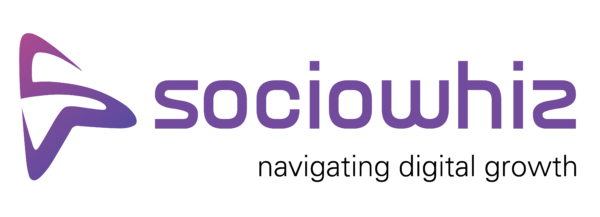Introduction
It’s frustrating when your WordPress website suddenly stops working and shows a database connection error. That plain white screen and simple message can feel like a dead end, especially when you’re unsure how much has been lost or what caused it. While it might seem alarming at first glance, this is usually something that can be sorted out without losing your entire site or valuable data.
This problem tends to come out of nowhere, especially after an update or a change on the backend. You might be running a blog, managing a client site, or handling business pages, and then bam—everything stalls. For WordPress developers in Ontario, it's the kind of issue that interrupts the flow of work and leads to panic if not handled the right way. The good news? There are ways to fix it with care so you don’t put your content or user data at risk.
What Causes WordPress Database Connection Errors?
Before jumping into how to fix it, let’s look at what might be causing the problem. A database connection error means that WordPress can’t reach or talk to the database that stores your content, pages, login details, and everything else that makes up your site. When that connection breaks, the whole site fails to load properly.
Here are some common reasons why this happens:
- Wrong username, password, or database name inside the wp-config.php file. Even a small typo in these can cause the connection to fail.
- The database server is temporarily down or overloaded. This might happen if your hosting service is doing maintenance or facing limits.
- Corrupted files or corrupted database tables. While this is less frequent, it’s possible if a plugin doesn’t install correctly or something goes sideways during an update.
- Hosting problems or limits that affect access to your MySQL database.
- Someone made changes to files or settings without understanding their impact.
To paint a real picture, imagine working on your business site after a weekend update. Everything was fine Friday, but Monday morning the site’s gone. The login screen doesn’t load, and all you can see is a message about the database. After checking your hosting dashboard, you notice a WordPress plugin failed to finish updating. That incomplete update may have interrupted communication with the database, making your site break. This kind of thing can happen easily and quietly.
Pinpointing the reason can feel like finding a loose wire, but once it’s clear what’s causing the issue, a fix is within reach. Most of the time, it’s a settings error or a resource issue. Getting a good understanding of these causes takes out a lot of guesswork during the repair process. And it also helps you avoid the same panic the next time something similar happens.
Troubleshooting Steps To Fix Database Connection Errors
Once you've identified the issue, getting your site back up starts with a few focused checks. Here’s a breakdown of what you should look into first.
1. Check your wp-config.php file
This file holds the details that let WordPress talk to your database. If the username, password, or database name are incorrect, the site can’t connect. Open the file and verify these lines:
- DB_NAME
- DB_USER
- DB_PASSWORD
- DB_HOST
Make sure they match what's listed in your hosting account. A small typo here is all it takes to knock the site offline.
2. Make sure the database server is working
Sometimes the server hosting your database might be offline or struggling. You can check through your hosting provider’s console, or reach out to their support to confirm everything’s running. It’s a quick way to rule out service interruptions from their side.
3. Repair the database
If the credentials are right but the site still isn’t loading, your database might have a minor corruption. WordPress actually has a built-in method for this. Add the following line to your wp-config.php file:
define('WP_ALLOW_REPAIR', true);
Visit the page at /wp-admin/maint/repair.php and follow the steps there. Just remember to remove the line from the config file once you're done, or it leaves that repair screen open to the public.
4. Check other WordPress files
If a theme, plugin, or core file was damaged during a recent update, it might break the database linking. Try disabling plugins through your hosting file manager by renaming the plugins folder. This won’t delete anything, but it’ll pause plugin activity. If the site comes back after that, you’ve likely found the culprit.
One small development shop in Ontario ran into trouble after a failed theme update. After restoring the theme folder from a previous backup and disabling new plugins one by one, they found the faulty code. This troubleshooting approach disconnected nothing permanently, and no data was lost.
Being methodical with these steps helps you avoid shots in the dark. Fixing things with guided changes reduces risk and helps you zero in on the real issue.
Preventative Measures To Avoid Future Errors
Once you recover from a database error, the smart move is to set things up to avoid this happening again. A few habits can go a long way in keeping your WordPress site stable and safe.
Here’s what to focus on moving forward:
- Back up your WordPress site regularly. Automate backups so they run daily or weekly, and make sure they include both the files and the database.
- Keep everything up to date. That means updating your WordPress core versions, themes, and plugins. Delayed updates are one of the most common causes of site breaks due to compatibility issues.
- Go with reliable hosting. Choosing a host that offers solid performance, guaranteed uptime, and helpful support can spare you hours of troubleshooting when issues pop up.
- Use strong security practices. Install a firewall, limit login attempts, and avoid using "admin" as a username. Most hacks that cause database errors start through weak access points.
- Test updates on a staging environment first. Some site hosting platforms offer this tool. It lets you see how updates affect your site before pushing those changes live.
- Monitor your site’s performance. Some issues give you early warning signs, like slow loading times or plugin clashes. Catching problems early can prevent downtime.
If you’ve had to fix a database issue once, you don’t want to go through it again. These steps don’t require deep tech skills, just regular check-ins and basic tools provided by your hosting account or WordPress plugins.
How to Keep Your WordPress Site Running Smoothly
WordPress runs millions of sites across the globe, but that doesn’t mean it’s problem-free. Database connection errors are one of those hurdles that feel bigger than they are, especially when they take you by surprise. The key is knowing how to diagnose the source, apply tested repair steps, and not rush into big changes that could risk your data.
Once your site is back, use the momentum to tighten things up. Backups and updates might sound like maintenance tasks, but they’re what keep everything humming behind the scenes. Hosting choice matters too. Even a feature-rich site can fall flat if the foundation isn’t solid.
Regular housekeeping isn’t just about speed or features. It’s about keeping your site available to people when they need it. Visitors don’t stick around for error messages. When your site stays online and working, it reflects well on your brand and gives your audience confidence.
Whether you're working as a WordPress developer in Ontario or managing your own business site, taking time to understand the system you’re using helps you feel more in control. With the right setup and habits, you can reduce stress, save time, and keep things moving without disruption. It all adds up to making your site more reliable, now and long-term.
Ready to improve your site’s performance and stay ahead of technical problems? See how our WordPress developers can help keep your website running smoothly with simple, effective strategies. Sociowhiz is here to support your digital goals with a custom approach that fits your brand’s needs.